Sync Videos mit Powerpoint-Präsentationsfolien
Laden Sie Ihre Folien > Sync von Folien mit Videozeitachse > In Ihre Website einbetten
Synchronisieren Sie Folien mit Video on Demand
Innerhalb von Minuten können Sie Ihre PowerPoint-Folien oder Bilder nebeneinander neben Ihre On-Demand-Video hinzufügen. Laden einfach Ihre gewünschte Power-Point-Folien oder Bilder an den StreamingVideoProvider-Server, legen Sie zu diesem Zeitpunkt würden Sie jede Folie angezeigt werden und Sie sind bereit zu gehen. Die Folien werden dann an den veröffentlichten Folien-Spieler neben Ihrer bei Video synchronisiert.
Erste Schritte - Folien für Video on Demand
(HINWEIS:Vor dem Start bitte sicherstellen Sie, dass Sie Ihre PowerPoint-Präsentation in JPG-Dateiformat exportiert haben.)
1Befindet sich mit Webcast-Folien für Ihre bei Nachfrage-Videos auf Ihr Konto, melden Sie sich einfach das Video möchten Sie Folien auf Hinzufügen und klicken auf die "Einstellungen" Schaltfläche neben dem Spielernamen video oder live-Veranstaltung. Klicken Sie auf die "Webcast Folien" Registerkarte.
2Jetzt in den Webcast-Folien Sectio einfach hochladen Ihre Folien durch Anklicken der "Wähle Datei" button. then enter the name you wish to give to your slide and click the “Upload Slide” button to complete. Once uploaded it will show in the available section below.
3Repeat steps 1 and 2 for all the slides you wish to add.
4To use a slide simply drag it from the “Available section (Orange)” to the “Active section (Blue)”.
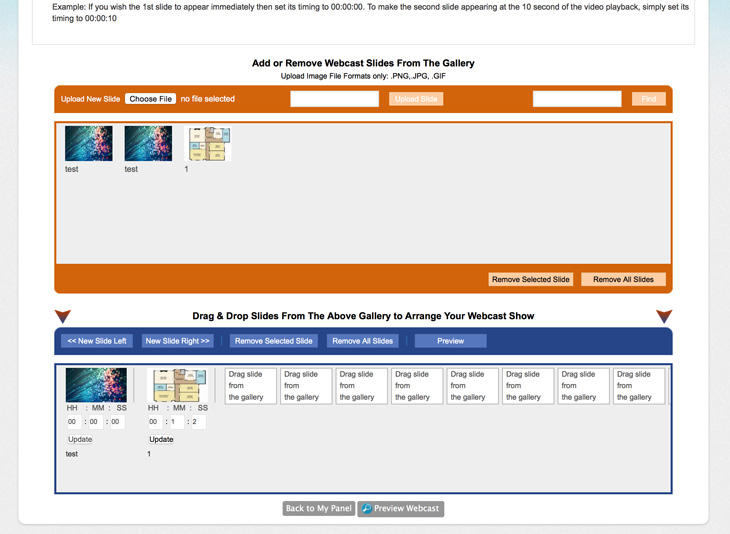
5Now simply set the time you wish your slide to start by entering the hour (HH), minutes (MM), and seconds (SS) at which the slide should appear in your webcast. then click “Update” to save the time settings.
6Once ready simply click on the “Preview Webcast” button to preview your webcast slides.
7If you are happy with them click on “Get Slide Embed Code” which takes you to the publishing section. Here enter your desired size for the Webcast Slide Viewer and click the large “Preview” button to generate the embed code.
(NOTE:ou can also save the slides show that you have created on this page by entering a Template name and clicking on the “Save” button.)
Erforderlichen Informationen