
Live Stream Your Live TV Channel to wider audiences
Join the 1000s of Live TV Channels currently using the StreamingVideoProvider’s all-in-one cloud platform to increase and reach wider audiences by live streaming your Live TV Channel online. You can even make chosen shows available as VoD (video-on-demand) for later viewings.
Widen your channel viewership to a global audience, increase awareness, involvement and give the ability to viewer to watch your channels on mobile devices as well as desktop computers and laptops. StreamingVideoProvider is the right solution for your organization.
Embed & Broadcast Your Live TV Channels
With StreamingVideoProvider you can stream your Live TV Channels directly from your website. The quick setup process gets you streaming within minutes.
- Stream your TV Channels online.
- Record for later viewing
- Your Branding
- No Unwanted Adverts
- Directly on your Website
- To your Facebook and Twitter accounts
- Customizable Single and Playlist Players
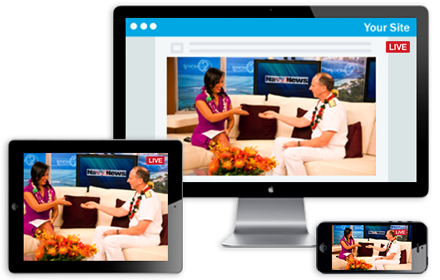
Pay-Per-View With Single and Recurring Payments
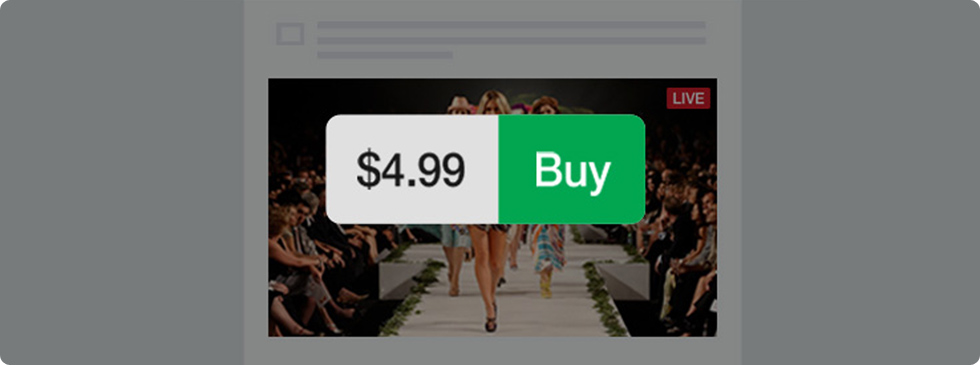
StreamingVideoProvider offers fully built-in monetization features with Pay-Per-View streaming. Simply choose the pricing and terms for your viewers and you are ready to go.
All payments from your viewers are made directly to your online bank without waiting times and you can even choose if you wish to charge your viewers for a single or recurring payments.
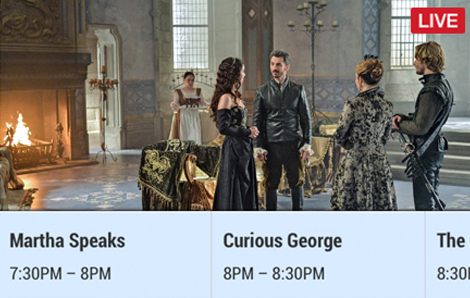
Scheduled WebTV Channels
With StreamingVideoProvider you can set up Scheduled WebTV channels by using your pre-recorded Shows and playing them back to a single video player at your desired day and time. Just like a traditional TV Channel Broadcast.

Cloud Recordings
With StreamingVideoProvider you can record your TV Channel Shows on the cloud and make them available for later viewings. You can even download your recordings from the management panel to your computer for editing.
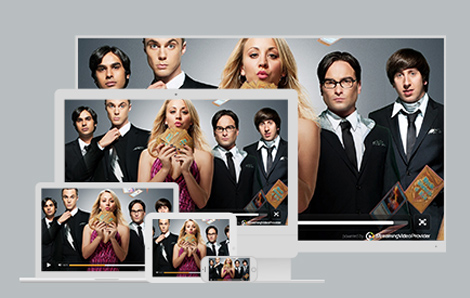
Video-On-Demand
Do you have pre-recorded Shows and want to make available to your audience? Simply upload them to your StreamingVideoprovider account and publish them directly to your Website.
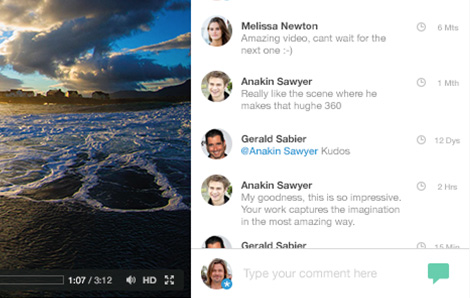
Live Chat Facilities
Engage with your your members by using the StreamningVideoProvider Chat feature. The Chat can be embedded from your broadcast panel directly to your website.

Get started today with your EzeCaster Pro & 1 Year Business Streaming Package for just
Includes EzeCaster Pro Encoder
+ 1 Year Business streaming Plan
We have 100s more features available to suit your needs
ultimate all-in-one platform today
Live Streaming
What You Need ?
iPhone / iPad
EzeCaster Mobile
iOS App
iPad / iPhone
Stream your live event using a iOS device and our EzeCaster Mobile App.
HOW TO
1Download and install the free EzeCaster Mobile iOS App from the App Store. EzeCaster Mobile
2Open the application and enter your account details.
3Choose an existing Live Event Player from your account
Watch our tutorial on how to create a live event stream using EzeCaster Mobile.
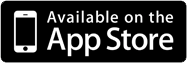
Download EzeCaster Mobile »
What You Need ?
Computer
Software
Capture Card
Camera
Desktop Software
Stream your live event using RTMP based broadcasting software such as Flash Media Live Encoder and Wirecast.
HOW TO
1Install your preferred Broadcasting software on your computer.
2Connect your capture card in accordance to the instructions supplied with your card to your computer.
3Connect the camera and audio source to your capture card.
4Open your broadcast software and ensure that your capture card is displayed as source then select it.
5Choose H264 as video codec and AAC as audio codec for the transmission.
6Login to your account, create a new broadcast event player or use existing.
7Open broadcast panel and choose FMLE as source.
8Copy the RTMP details and past them into your broadcasting software.
9Start sending the signal from the broadcast software and check that its being received in the broadcast panel.
10Start and Stop your broadcast from the Broadcast Panel.
Watch our tutorial on how to create a live event stream using software.

Download Flash Media Live Encoder »
What You Need ?
EzeCaster Pro
Camera
EzeCaster Pro
Stream your live event using the EzeCaster Pro all in one professional Encoder Box.
HOW TO
1Connect the camera and audio source to your EzeCaster Pro Encoder.
2Connect your EzeCaster Pro to a LAN or WiFi network.
3Login to your account, Create a new broadcast event player or use existing.
4Open broadcast panel and choose EzeCaster Pro as source.
5Select the Auto Configure button in the panel.
6Start and Stop your broadcast from the Broadcast Panel.
Watch our tutorial on how to create a live event stream using software.

Learn more about the EzeCaster Pro »
What You Need ?
Computer
Webcam
Webcam
Streaming a live event using your webcam cound not be simpler.
HOW TO
1Connect your webcam to your computer.
2Login to your account and create a new broadcast event player or use an existing one.
3Open Broadcast Panel.
4Choose webcam as source.
5Accept Flash notification.
6Start Broadcast.
Watch our tutorial on how to create a live event stream using your webcam.
What You Need ?
IP Camera
IP / RTSP Cameras
Stream your live event using your IP / RTSP camera.
HOW TO
1Connect the RTSP camera to a LAN or WiFi network
2Login to your account, Create a new broadcast event player or use existing.
3Open Broadcast Panel and choose IP RTSP as your source
4A Pop-up settings window will open and ask you to enter your RTSP details such as: rtsp://username:password@8.8.8.8:554
-
The details are made up of 4 parts.
4.1 - First is the camera username.
Should be provided by the manufacturer. please check your user manual.4.2 - Second is the camera password.
Should be provided by the manufacturer. please check your user manual.4.3 - Third is your camera's external network IP Address.
This can be found by going to Google and typing "Whats my ip"4.4 - Fourth is the network port to be used.
Please ensure that you have opened port 554 in your router to allow external connections to the camera4.5 - Now simply give the camera a unique nickname and click on the "Add Cam" button to start using your camera as a live streaming source.
Watch our tutorial on how to create a live event stream using software.
Erforderlichen Informationen